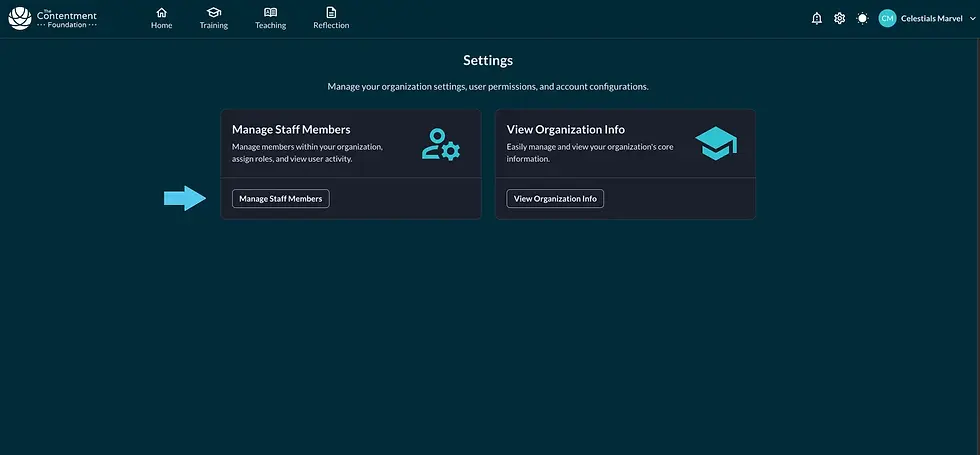ADMINISTRATOR TUTORIALS
1. OPEN YOUR EMAIL INVITATION & GET STARTED
-
Find the email titled "You’re Invited! Complete Your School Sign-up."
-
Click Get Started.

2. CREATE YOUR ACCOUNT
-
A new tab will open, directing you to the Contentment Platform.
-
Enter your First Name and Last Name.
-
Agree to the Terms of Use.
-
Click Create Account.

3. UPDATE YOUR SCHOOL PROFILE
-
Fill out your School Profile.
-
Click Next.

4. INVITE MEMBERS
-
Enter Email Addresses to invite your teachers and staff (use the + icon to add multiple emails).
-
Click Send Invitations. Or, click Skip to do this later.
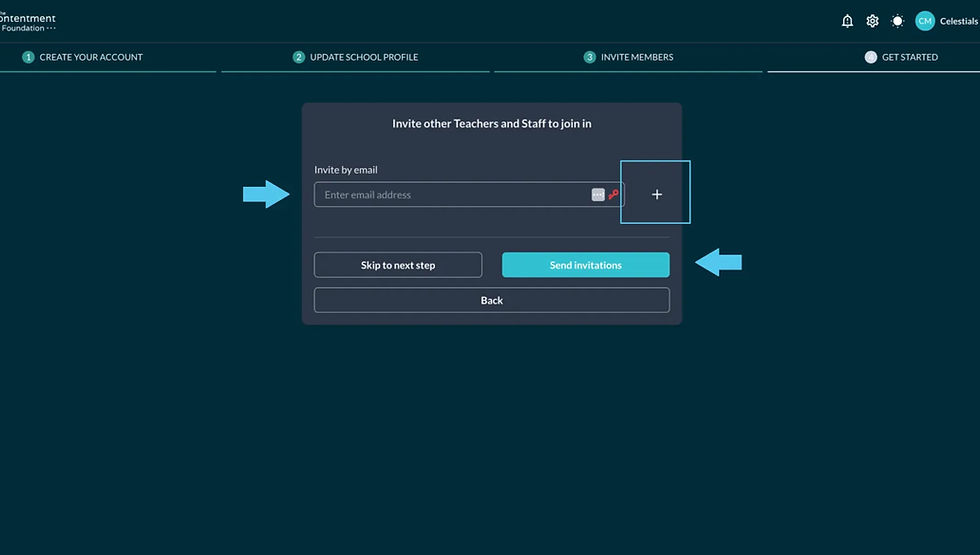
5. GET STARTED
-
Watch the short introductory video.
-
Click Get Started Now to be redirected to the Homepage.

🚀 YOU’RE ALL SET! Your school has been signed up. Explore the Platform!
ADDED NOTE: INVITE MEMBERS OR CHANGE ROLES ANYTIME
-
Click Settings Gear on your Homepage.
-
Select Manage Staff Members.
-
Click Invite Users.
-
Add Email Addresses. Click Invite Members.
-
To make a member an Admin, click the three-dot menu next to a member’s name. Select Modify Roles, adjust as needed, and click Save.
Check the slides below: